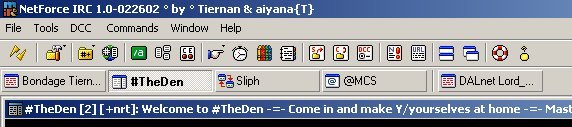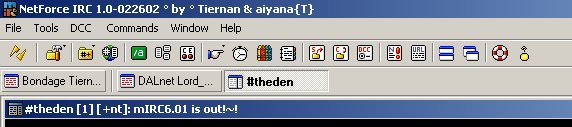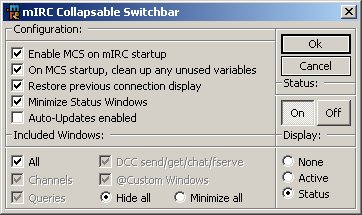mIRC Collapsable Switchbar Online Help System
Here is the help for MCS. It isn't that hard of an addon to actually use, so there isn't too much to the help file here. First, if you know how to click the mouse, then you know more than enough to use this addon. So let's get to the meat of the task at hand... explaining what everything does, how to do it, and etc etc etc
First, let's talk about what MCS does. In a nutshell, MCS adds the ability to keep your switchbar from getting cluttered with buttons when you are chatting on multiple networks. Using $scon and scid it keeps the windows grouped via each connection and only displays the buttons relevent to the active connection you are chatting on. It displays the [Status: conn1] [#channel] [#channel2] [query] [dcc chat] | [Status: conn2] | [Status: conn3].
Ok, now let's move on to how one uses MCS and configues it, etc. It's not hard, all the settings are manipulated through the configuration dialog.
Let's look at the options and what each does.
- "Enable MCS on mIRC startup" :-: Enables the option to turn on MCS when you start mIRC... if this is disabled, then in order for MCS to work, you will have to enable it manually via the dialog everytime you start mIRC.
- "On MCS startup, clean up any unused variables" :-: When enabled, MCS will detect any of it's variables that may have been set and unset them when MCS starts. MCS uses a hash table for everything so there shouldn't be any variables, but just in case it's nice to clean them up if they do happen to appear.
- "Restore previous connection display" :-: Sets MCS up so that if you have your windows tiled on connection 1 and you switch to connection 2 and chat there for a bit, then switch back to connection 1, connection 1's windows are tiled back the way you had them displayed before switching to connection 2.
- "Minimize Status Windows" :-: Will have MCS automatically minimize the status windows for the connections. Keeps things clean for window display.
- "Auto-Updates enabled" :-: This functionality is currently not available, but it is a work in progress. This just enables the script to at a specified time connect to MCS' webserver and check for an update. If it finds one, it will download it, and go through the update process. Occasionally, the update process will require MCS to restart mIRC. If this is the case, MCS will ask you if now would be a good time to continue the update process due to MCS needing to restart mIRC. If you choose no, MCS will hold off on the update until you exit mIRC and the next time you start up mIRC, the update will continue automatically. You have the option of selecting "Daily", "Weekly", or "Monthly"... and soon will also have the option "Auto" where it checks everytime mIRC is started for a new update.
Now, onto the configurability of MCS. Here I will go over what each option does in regards to MCS. This is the section of the config dialog marked: Included Windows
- "All" :-: Just what it means, if this is selected, ALL of the windows associated with a connection will be hidden.
- "Channels" :-: Enable this to allow MCS to hide/show #channels when switching between connections.
- "Query" :-: Enable this to allow MCS to hide/show private message query windows when switching between connections.
- "DCC send/receive/chat/fserve" :-: Enable this to allow MCS to hide/show DCC related windows when switching between connections.
- "@Custom windows" :-: Enable this to allow MCS to hide/show @custom windows when switching between connections.
- "Hide all" & "Minimize all" :-: Tells MCS whether to hide the windows when switching between connections or to just minimize them.
- "Display To:" :-: Text display settings. This is where you designate whether MCS displays to you text received on the inactive connections or not.
- "None" :-: Tells MCS to ignore text received on inactive connections and to let you handle it all.
- "Active" :-: Tells MCS to echo the text received in private msgs, DCC chats and channels (when your nickname is mentioned in the channel) to the active window.
- "Status" :-: Tells MCS to echo the text received in private msgs, DCC chats and channels (when your nickname is mentioned in the channel) to the relevant status window.
Last, but not least, we come to "M.C.S. Enable" where you turn MCS on or off. That's it... there isn't anything else to MCS. Everything else is handled for you with no intervention on your part needed.
If you have any other questions, or have found a bug or would like to request a feature in MCS, please feel free to contact me at: tiernan@lomag.net